Streamline Your Workflow with Google Templates: Because Who Has Time to Start from Scratch?
- Sep 25, 2024
- 3 min read
Updated: Apr 13, 2025

Are you sick of feeling like a hamster on a wheel, constantly rewriting the same emails and documents?
It's time to break free! Google Email Templates are your secret weapon for productivity, and they're easier to use than you might think.
Imagine this
You've got a client update to send, but you're so over typing out the same introduction every time. With Google Templates, you just hit a few buttons, customize a few details, and boom - your email is ready to go. No more wasted time, no more repetitive strain injury.
6 Examples of Where to Use Google Templates
Here are some practical examples of how you can use Google Templates to streamline your workflow:
E-Greets: Create a template for introducing two people, including their names, titles, and a brief description of their roles.
Client Inquiries: Have a template ready for responding to new client inquiries, asking for more details, and providing a brief overview of your services.
Partner Introductions: Use a template to introduce yourself and your company to potential partners, highlighting your areas of expertise and how you can collaborate.
New Client Welcome: Create a template for welcoming new clients and introducing them to your team members, providing them with essential information and next steps.
Proposal Outlines: Develop a template for outlining your proposals, including key deliverables, timelines, and pricing.
Meeting Agendas: Use templates to create consistent meeting agendas, outlining topics to be discussed, time allotments, and action items.
How to Get Started:
Have I convinced you? Are you ready to start?? It's not that hard, but you do have to "enable" email templates before you start seeing them as an option.
First, you’ll need to enable templates in your Gmail settings. Just head to "Settings"
Choose "See all settings"

Click the "Advanced" tab on the Settings page

Turn on the "Templates" feature by choosing "Enable"

Once that’s done, craft an email you often send as a draft, then go to the 3 dot menu at the bottom of your email controls (the Other Options menu) in your email. I only saw this option on my laptop, not my mobile. Then use the "Templates" menu option.

Then choose "Save draft as a template" to save it as a template.

Now, whenever you need a quick draft, simply open a new email, select your template and customize it to your heart’s content. You see I have two created, one for an "E-meet greeting" and one "Intro for a Website Inquiry."
It’s as easy as that!
PRO Tips
Use Placeholders: Make important words like "CLIENT" uppercase and a different color so they're easy to spot and replace.
Create Different Templates: Have templates for different scenarios (e.g., follow-ups, proposals) to create your custom brand sound.
Don't Forget Docs: Create document templates for contracts, meeting notes, etc.
Ready to level up your productivity? Try Google Templates today and see the difference!
Bonus: If you're using Google Workspace, consider using my Google referral link. And don't forget to check out my decluttering packages for working together and setting up systems like this for you personally.
Bonus: And don’t forget - email me to get a one-use promo code that will provide 10% off your first year of either the Google Workspace Business Starter or Business Standard plan. I love to give away these codes, but I can't post them online!
Work with me on your Google Templates
Tired of feeling overwhelmed? Let's declutter your digital life together. Book your first discovery consultation today and get organized by working one-on-one with me!


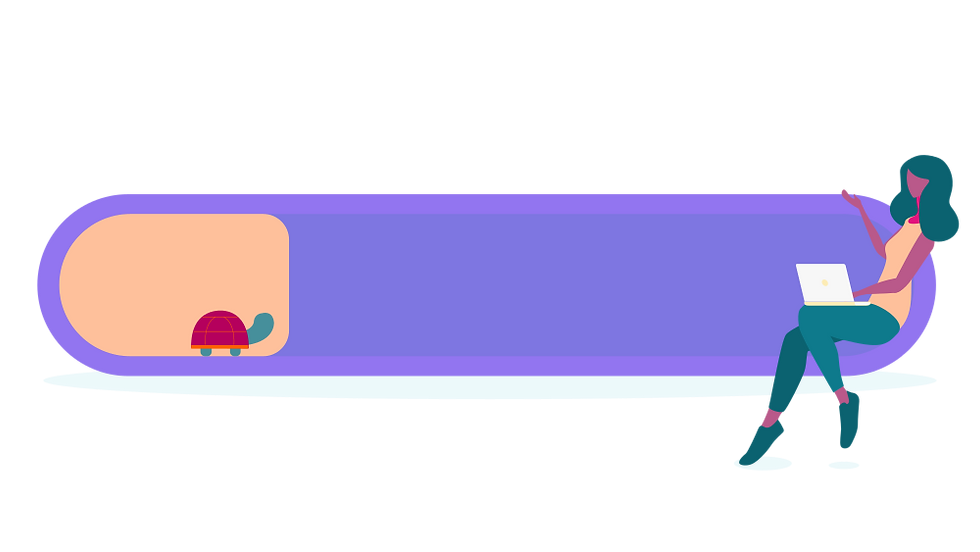

Comments